
For complete control, design your layout from scratch!
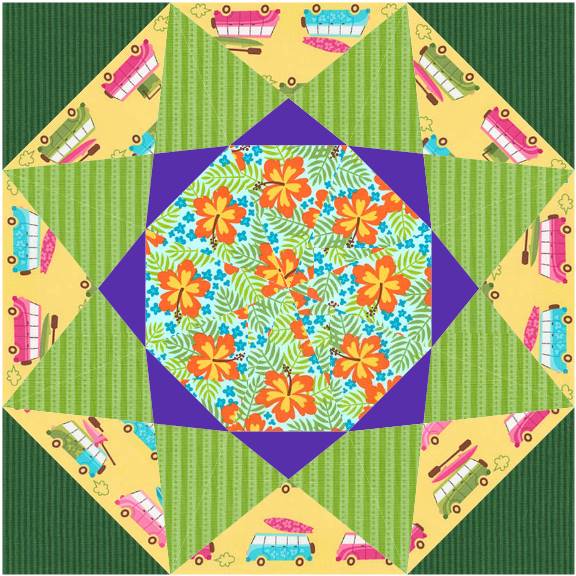
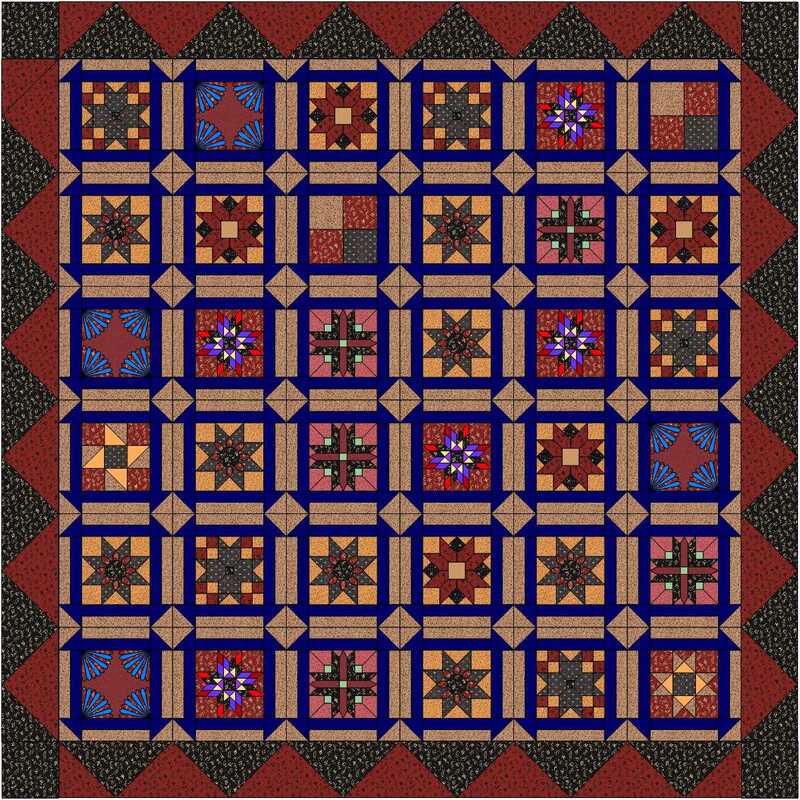
I designed the quilt above working through the Custom Set Quilt tutorial. It's lots of fun and well worth the time. If you have EQ8 and are interested in designing quilts with custom set blocks, I highly recommend clicking on the link above and working through the tutorial. My design problems now have a very easy solution! When you have a block you like, you can copy and paste it as many times as you wish. Once dropped on the quilt it can be moved around and changed to any size using the "adjust" button. This adds a plain square to the blocks you can choose from. One of the choices in the drop down list is "add plain block". (I gather that this drop down list appears in Windows when you click on an empty space between blocks the block tool bar). The drop down list with the Plain Block can be found by clicking on three light grey dots "." in the bar over the blocks from the Block library. It existence of the Plain Block not readily apparent. The key turns out to be a "Plain Block" that is written into the program. Mostly I've given up because I just couldn't get the blocks to set together happily. I've been puzzled how to do this in the past and have had only modest success trying to accomplish this.
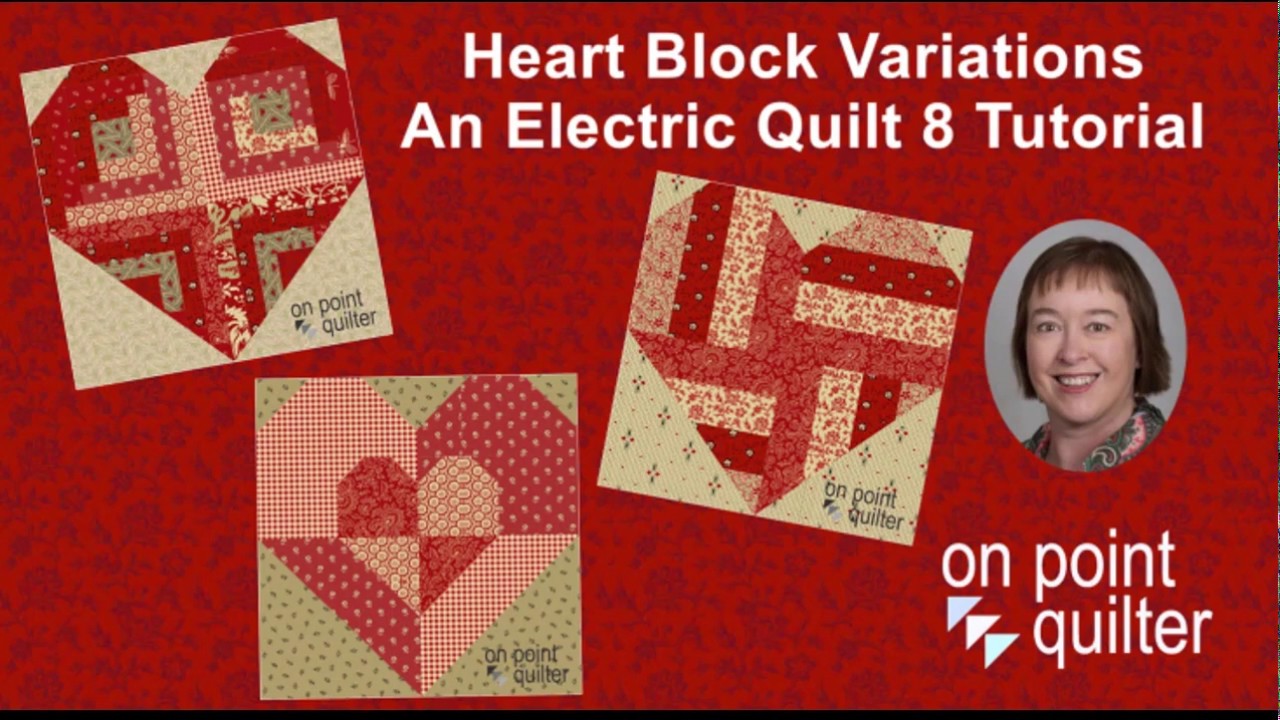
This allows you to create a template all your own. This lesson teaches how to created a quilt with blocks of different sizes. The lesson posted on was exactly the tutorial I needed to design a quilt using the fabrics from last December's Yankee Swap. Electric Quilt has a blog that intermittently has hands-on lessons for using their revised program Electric Quilt 8 (EQ8).


 0 kommentar(er)
0 kommentar(er)
